To be able to sort ascending and descending as (1,2,3..10) instead of (1,10,100,2,20,200) there is a need to pad with 0's in front of the numbers so that all numbers are the same length e.g. 5.
So that you have 0001, 0002, 0003 etc. then it will sort correct. To fix this you can use the Renumber Item Code... Tool found in the Item Window under Tools.
So that you have 0001, 0002, 0003 etc. then it will sort correct. To fix this you can use the Renumber Item Code... Tool found in the Item Window under Tools.

When clicking the Renumber Item Code... option under Tools you will see the Item Number Setting window as a pop up window.
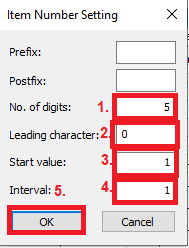
In this window you set
1. number of digits for the new item number values
2. the leading character 0 if you want to pad with 0
3. Start value for the item numbers you would like to replace the item numbers in your item window.
4. Then set the interval between each number. Set 1 if you would like it to be 00001, 00002, and set 2 if you would like it to be 00001, 00003, 00005 and set 10 if you would like it to be 00001, 00010, 00020. Or you could set any other number you would like the interval to be.
When you have done this click OK and the items in the item window will be updated with new item numbers. Be aware when using this tool you will give new number values to the items in the item window. If you would like to keep the numbers you already have you can do following:
Filter the items in a such manner that the item window only shows items with the same interval between each item number and the numbers has to be sortable in ascending order. For example you can filter from 1-10 and then sort the filtered item selection in ascending order before using the Renumber Item Code tool. When you have done this you can then filter on 10-100 and do the same and then 100-1000 etc. When you have renumbered all item with padded numbers it should be possible to sort ascending and descending.
You can read how to use filters in the MassTrack Online User Manual or copy link: https://shipweight.com/wp-content/uploads/software/MTwebhelp/index.html?documents_filtering.html
And you can read more about filters in the Training Manual, in top of the chapter Filtering, Sorting and Changing Data in MassTrack or copy link: https://shipweight.com/wp-content/uploads/software/MTwebhelp/index.html?documents_filteringsortingandchangingdatainshipweight.html
To filter for Items with item number between 1-10 use [ItemNo] < 10 as filter.
To filter for Items with item number between 10-100 use [ItemNo] > 9 and [ItemNo] < 100 as filter.
To filter for Items with item number between 100-1000 use [ItemNo] > 99 and [ItemNo] < 1000 as filter.
It is an option to pad with 0's when importing with Data File Import. If you would like to be able to sort in ascending and descending orden in the future without renumbering I would recommend using this padding option at import.


Was this article helpful?
That’s Great!
Thank you for your feedback
Sorry! We couldn't be helpful
Thank you for your feedback
Feedback sent
We appreciate your effort and will try to fix the article